Novice users have a tough time installing their favourite apps in macOS Catalina. Many are facing issues with opening apps that they were using the last version, Mojave. It is not possible to install 32-bit apps in Catalina. And there is a notarization process which requires app developers to sign their apps through their Apple developer account before releasing it. We have already talked about Catalina flagging apps with “Apple can’t check it for malicious software” issue. Here we discuss the ways to bypass “app needs to be updated” error in Catalina, linked to its 32-bit incompatibility and notarization.
Fix “App needs to updated” error in Catalina to install & run 32-bit apps
Removing 32-bit support is an expected change in Catalina- Apple announced it when they released Mojave. Of course, Catalina is more secure, but who want to miss their 32-bit apps or games for mostly unuseful features. I know many people who spend hundreds of dollars on Steam games, but unable to install or run on Catalonia. I have an article about installing 32-bit Steam games on Catalina using CrossOver and WineSkin. You can refer these link if all you need is to play 32-bit games on Catalina.
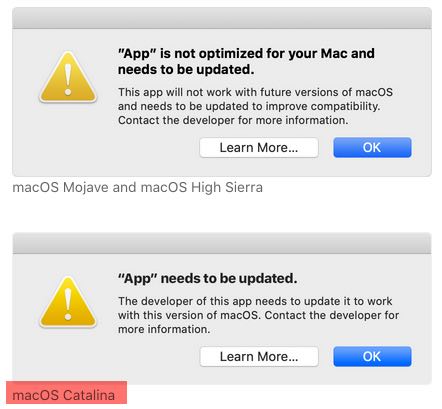
Now if you want an alternative for running 32-bit apps in Catalina, use apps like Virtualbox or Parallels. These are virtualization apps that can run macOS Mojave as a guest OS inside Catalina. Since Mojave supports the 32-bit macOS apps, we can access them while we are on Catalina desktop. While writing this article, I have the app “needs to be updated” error for the uTorrent client in macOS Catalina. uTorrent is much popular, so it might get a 64-bit update, in the coming days. But you can use the following method to fix “Developer of this app needs to update it to work with this version of macOS” error for all other unsupported apps.
Steps to install and open 32-bit games and apps in macOS Catalina 10.15.5
Parallels is one of the best software for doing virtualisation in macOS, but it is a paid app. Hence, here we use the freeware Virtualbox as an alternative. Virtualbox has it’s limitations since it is a free app, but it works for the task in most of the scenarios. Let’s see how we can install and open 32-bit apps and games on macOS Catalina by using Virtualbox.
- Download macOS installer (Mojave) to the Applications folder.
- Get this script and extract it to your desktop (Catalina).
- Install the latest version of Virtualbox for Mac, and it’s extension pack.
- Open Terminal app and run the commands “cd desktop/run32bitcatalina,” and then “make all” in the next line.
- Allow installing Command Line Tools (CLT) for Xcode if it is not already there in your Mac.
- Keep the Virtualbox app open. The script then automatically creates macOS DMG, ISO files and install Catalina on Virtualbox Mac host.
- Now transfer the 32-bit app or game from Catalina, and run it on Mojave which works as the guest OS.
- Just keep an eye on the Terminal window to enter your macOS system password, and Enter key whenever needed.
Check our video guide on installing 32-bit apps in macOS Catalina for more information. In the video, it is very clear that macOS Mojave runs smoothly on a Catalina host. And you won’t see “app needs to updated” error as Mojave supports all the 32-bit macOS apps and games.
[embedyt] https://www.youtube.com/watch?v=SVnJk3lGEDQ[/embedyt]
Sometimes, the Terminal window may show an error message as shown in the above screenshot (red background). Check the Comments section for a solution.
Disadvantage of Virtualbox for running 32- bit apps in Catalina
The main disadvantage of this method is the unavailability of drag and drop feature between host and guest. Graphic intensive apps like Photoshop and some games might experience a slight performance delay on Virtualbox. However, 32-bit versions of macOS apps require less memory and resources- so it is not a big drawback.
Drag to drop is possible in Virtualbox, but I couldn’t make it work on Catalina even after installing the Guest additions ISO. But you can, of course, use the iCloud Drive to transfer files from Catalina to Mojave. For bigger files, you can use a USB disk or depend on the Internet downloads.
Alternative to Virtualbox to use 32- bit software on macOS Catalina: Parallels
The best alternative to VirtualBox in Mac is Parallels. If you are ready to pay, Parallels is the most reliable option to run Mojave host on Catalina. The advantage of parallels is that it supports Windows, Linux, and many other operating systems. It can efficiently use the system resources, including the graphics card, external devices, etc. Parallels also enable you to drag the 32-bit apps from Catalina to Mojave.
Parallels can make the virtual guest OS directly from the Mojave ISO, DMG or APP installer. It is very easy to setup the guest OS on Parallels as it has graphical user interface. Check this page to download a 14-day trial version of Parallels 15 for macOS Catalina.

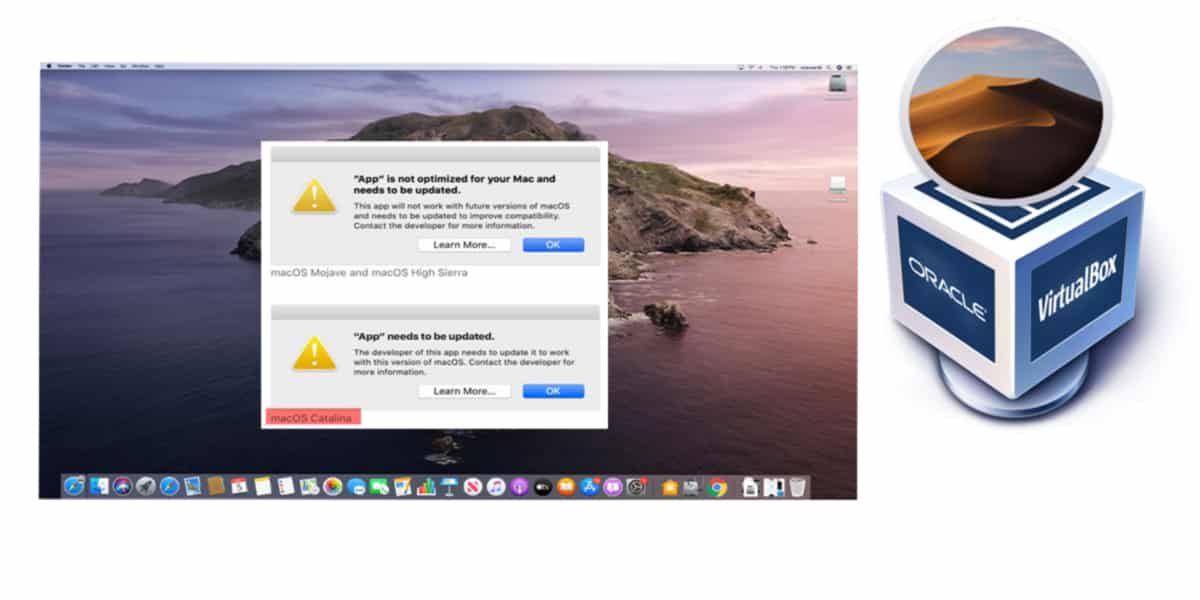
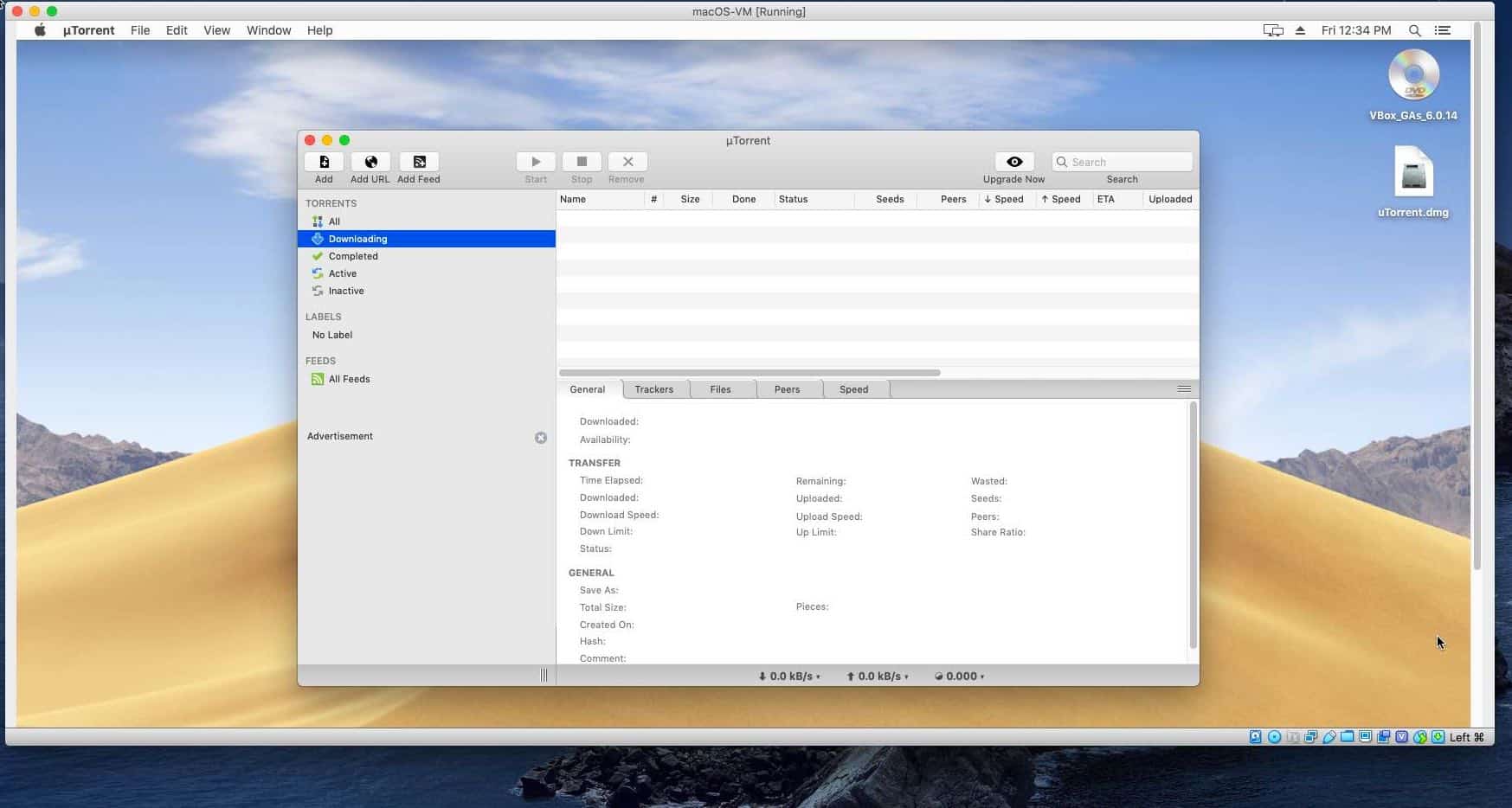
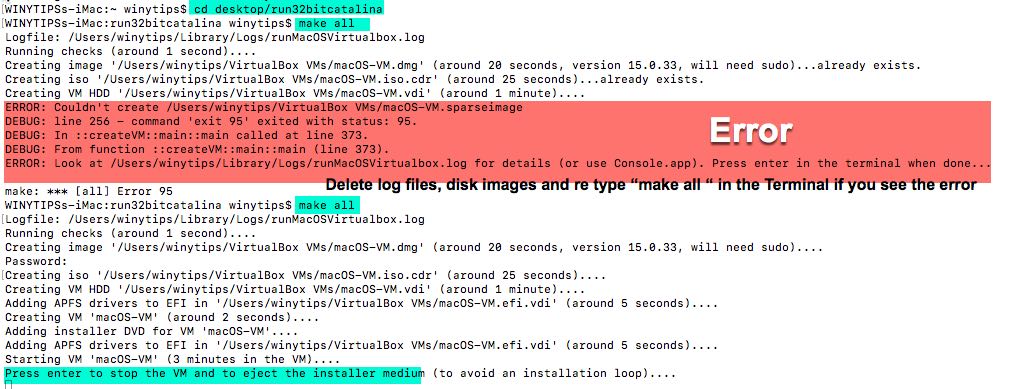
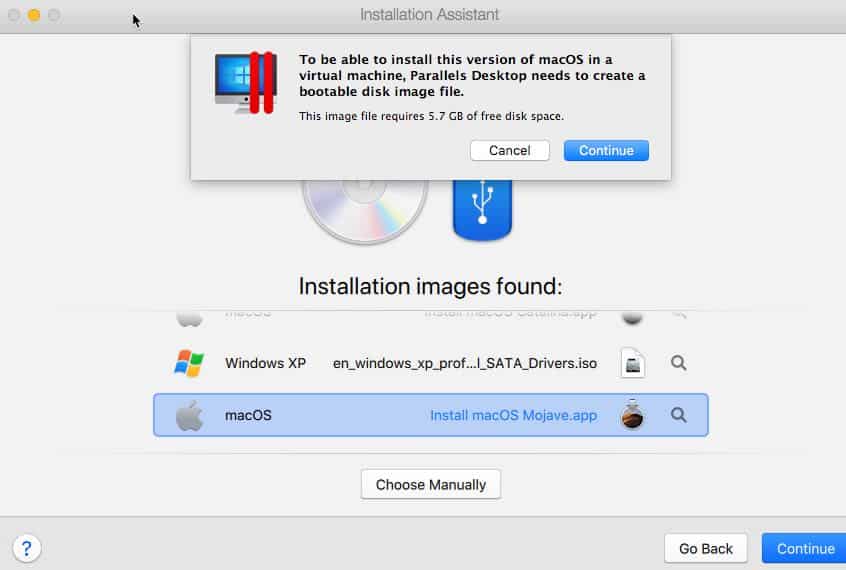


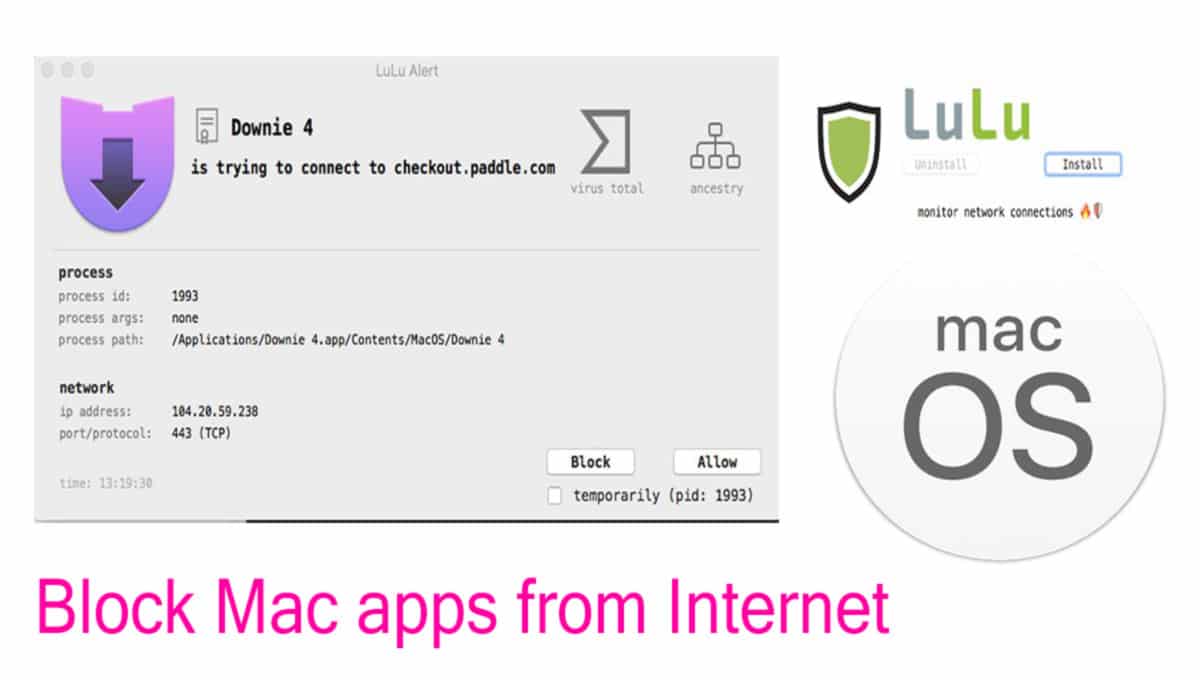
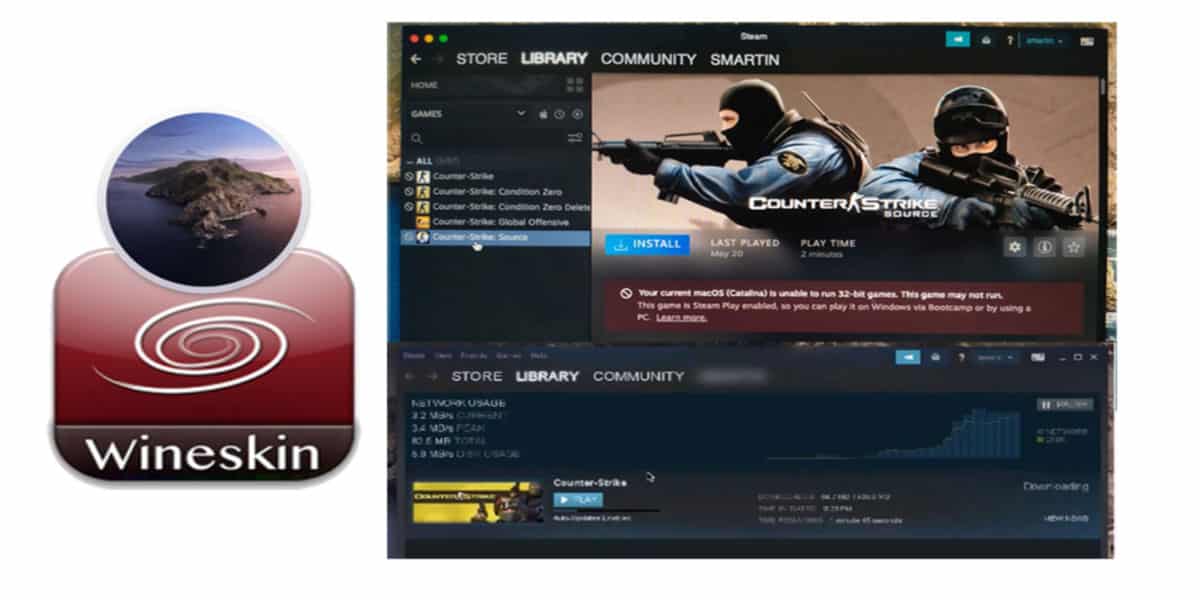
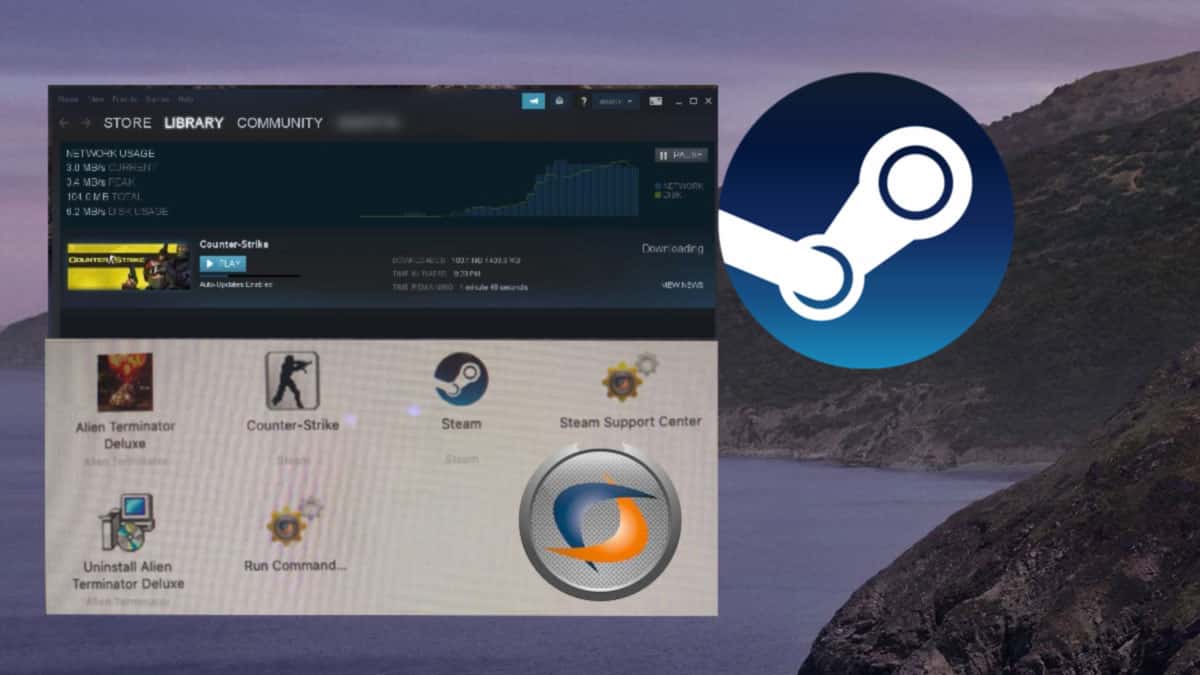
running the app in a virtual machine is not a fix, it’s a workaround. might work for 10mb apps but if you’re planning on playing some game like Deus Ex, you’re wasting your time.
Hi – HELP!! I had some old games on my mac which was running Sierra or High Sierra. The games were from Hoyle which included the coolest face creator, and games like star collector, maze racer, tile games and many more. also had a set of card games from Masque – Hearts, gin rummy, crazy eights, old maid, cribbage and many more. My grandchildren LOVE these games. They are kid friendly and also fun for adults. Well a mac tech had me upgrade my os to Big Sur as we were having some email issues and now the games can not be accessed. Is there anything that can be done to be able to use these games now??
Thanks for any help you can offer.
Gina
After I was able to install everything until “Press enter to stop the VM and to eject the installer medium” it keeps failing in VirtualBox
Trying to find a bootable device…
Failed
Shell>
What’s that supposed to mean? Thought this is a automated installation and it should start to install Mojave now within Virtualbox? Within Virtualbox the Controller: SATA Controller has 3 entries; mac=S-VM.efi.vdi macOS-VM.vdi and empty. What’s wrong now? 8-/
May I know the host and guest OS specs? I did this a few months ago.
I tried to install it step by step but I don’t know what’s wrong. Could use a litte help 🙂
I downloaded the 6GB file “macOS Mojave installieren” with the macOSMojave Patcher-App
I placed the file in “Programme” (programs)
I installed home brew
I deleted the directories and logfile after I got the error and tried again
Here’s the error message:
https://imgur.com/a/trWl6uz
Would be cool if someone knows what’s wrong and what I need to too next 🙂
anyone an idea? I need to use some of my old 32-bit-apps 8-/
here are both printscreens (terminal message and logfile)
https://imgur.com/a/n3WS3Z0
I get this error when running the scriPt:
ERROR: No macOS installer found. Opening the web page for you (press enter in the terminal when done)…
The DMG is in the application folder with the Name macOS-VM.dmg i also tried it with macOSUpd10.14.6Supplemental.dmg but got the same error
VirtualBox is really slow and games keep crashing. My game rquires 4gb ram and I raised the base memory to 5734mb. I tried rasing anything I can and I still can’t use the app. I really enjoy playing this game and it’s called crusader kings 2 if your wondering. it’s a 32 bit app by the way.
Hi there. can you tell me what’s wrong with it?
https://imgur.com/4h08vf6
Install https://brew.sh/ Homebrew script and macOS command line tools. Then re-run the code keeping Virtualbox a open. “cd desktop/run32bitcatalina” press the enter key then type “make all”. If it doesn’t work remove the log file from the library folder and try again. Please let me know the results.
You have to delete all disk files if it doesn’t work.
1. Remove “Virtualbox VMs” folder from user(winytips for me) folder.
2. Remove “Virtualbox” folder from winytips/Library
3. Delete runMacOSVirtualbox.log from winytips/Library/logs
Keep the Virtualbox app open, and type the commands again (restart the whole process) on Terminal app.
Thank you for sharing the script for installing macOS on Virtualbox. I’m now able to install Mojave and all the 32-bit as on iMac 2013 model without any issues. Although some hardware linked features are not working this is enough for me for my old games and one of the note taking app.