Download macOS 11.7 (Big Sur) full offline installer
The 6th update for macOS (Big Sur) 11 is now ready for download. Like always, you can download macOS 11.7.10 (latest version) using the built-in software updater on your Mac. When Apple launched macOS Big Sur 11.0 on November 12, users experienced issues with the update servers hanging and prolonged download speeds.
Build: 20G1427. Release Date 08-11-23. Whats new? Bug fixes & Security updates. Size: 11.6 GB. Format: PKG.
The macOS 11 is around 12 GB in size — people without a broadband connection may find it difficult to install an OS of this size. Above all, it’s going to be a more significant issue if they have multiple Macs. This article discusses the steps for downloading the macOS Big Sur as an offline installer in PKG, DMG, and APP format. Additionally, we have download links to macOS Big Sur IPSW, used for the recovery and re-installation of the latest M1 Macs.
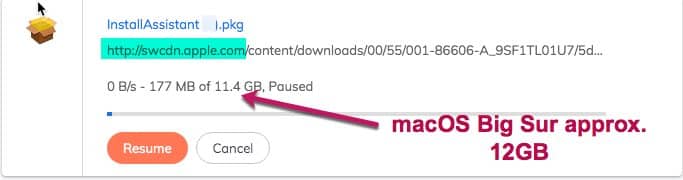
Related: Check our page on macOS full installer for the direct download links to latest macOS versions like Monterey (12.7.3), Ventura 13.6.4 & Sonoma 14.3. We also guide you on downloading macOS DMG files for Lion, El Capitan, Yosemite, Mountain Lion & Sierra.
Whats new in macOS Big Sur?
Those who want to check the changes in the new versions of macOS Big Sur 11 may visit this link on Apple website
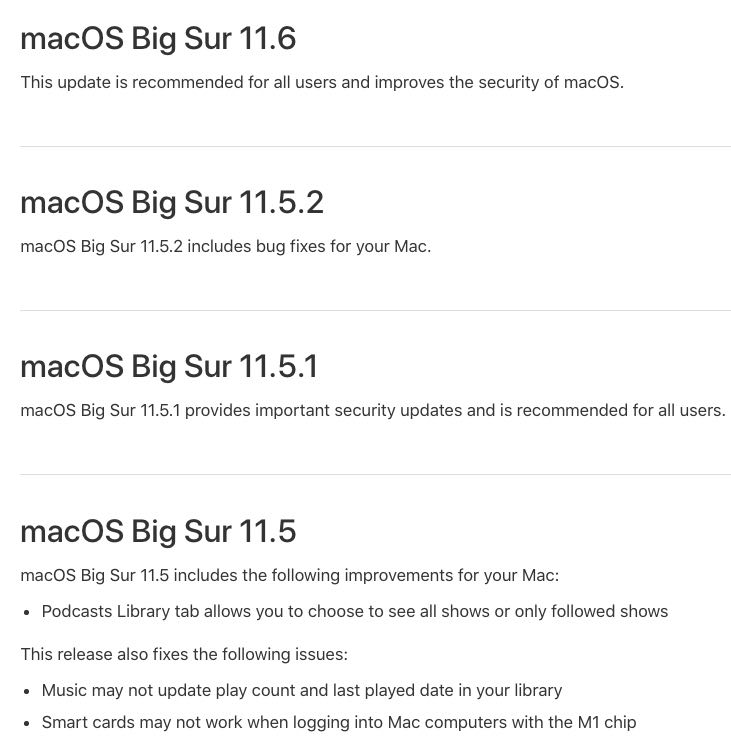
Download MacOS 11.7 Big Sur full installer
When you download macOS 11 from the App Store, the download is saved in the “Applications” folder as shown in the image. You ought to take a backup of this installer file before proceeding to OS installation. Else Apple may delete it after completing the upgrade.
Download macOS 11.7.10 Big Sur form the App Store.
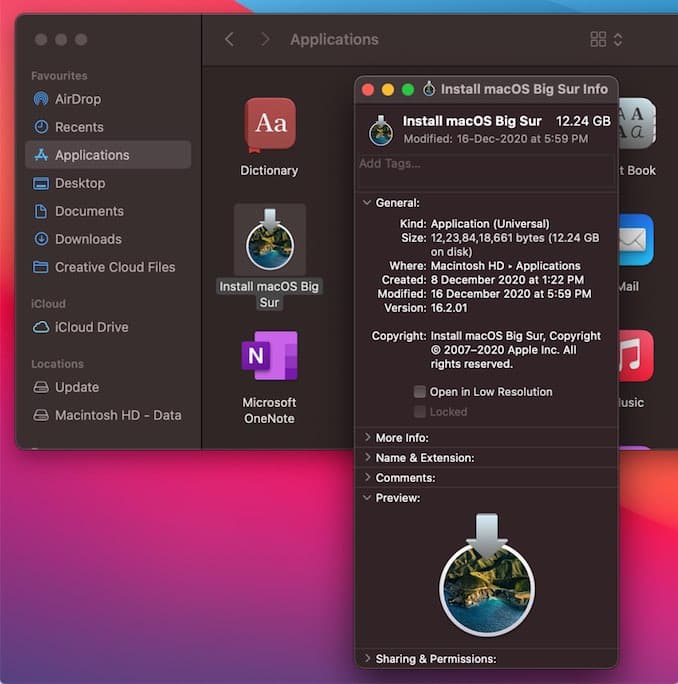
Apple usually transfers the macOS files in parts to the user’s computer. And in the end, a script is run to join the parts and form a full installer. Though this method has it’s advantages and disadvantages, some users prefer a direct download link. The good news with macOS Big Sur 11.6 is that you can download it as single file form Apple’s CDN.
Direct download link for macOS Big Sur 11.6 IPSW file
If you are using an M1 Mac or later, you would probably know that it is possible to use macOS IPSW to recover or restore your device. It is a long process requiring an additional Mac, cables, Apple Configurator application, and of course, the Big Sur IPSW files. You can download macOS 11 IPSW directly from Apple during this process. The below links will serve as a backup in case it doesn’t work.
Download macOS Big Sur IPSW for iMac, Mac Mini, MacBook Air, MacBook Pro: 11.6
The macOS Big Sur 11.6 is the last IPSW release for this version of macOS. Get this download first if you want to update your Mac to newest versions of macOS like Big Sur 11.7.10, and then proceed through software update.
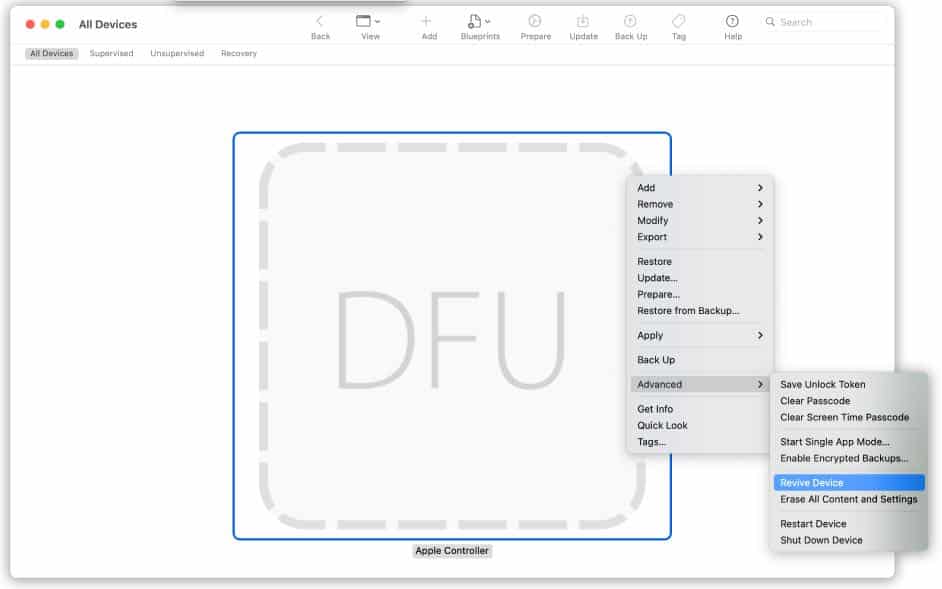
Check this website on the Apple website for complete information on how to restore an M1 Mac using the macOS IPSW file.
Alternative method to download macOS Big Sur 11.7 offline installer
CorpNewt’s script available in GitHub helps you download latest versions of macOS installer, directly to your Mac. In other words, it lets you grab a copy of macOS Big Sur without App Store. Download gibMacOS package and extract it to your Mac. Now, as shown in the video, run the “gibMacOS.command“, a Terminal shell script.
It opens Terminal and then fetch and lists compatible macOS build –starting from High Sierra, up-to Big Sur. You can see the script scanning the Apple’s catalogue https://swscan.apple.com for available downloads. All you need is to pick the right inputs from the options shown and press the Return key. For Instance, here I’m going put “2” for downloading Big Sur 11.7.10.
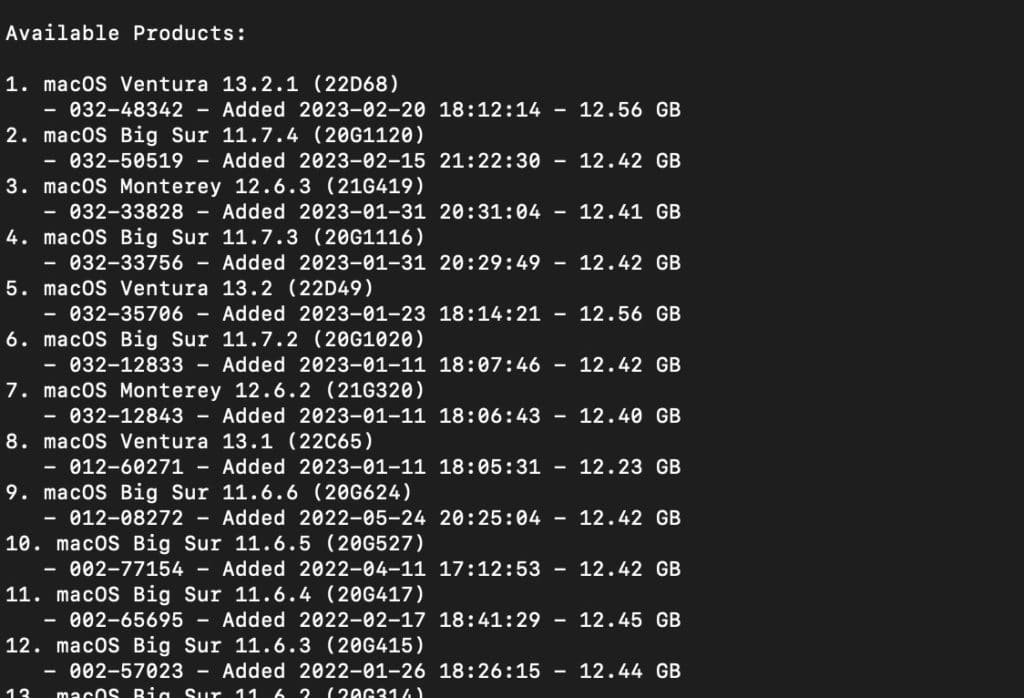
After getting all the files, you need to use another script (BuildmacOSInstallApp.command) in the folder to append everything and make the full macOS installer. However, this step is not required for Big Sur as you get the offline installer from Apple as a PKG file.
In addition to this, the tool can also be used to get the public Beta versions of the macOS Big Sur, and below.
How to get macOS Big Sur 11.7 DMG (bootable disk image)
Apple provides direct download links for the macOS DMG installer for versions up-to Sierra. Likewise, macOS incremental updates are also downloadable as offline installers. On the other hand, a DMG installer is officially not available for macOS releases from High Sierra to Big Sur. Hence, one who needs a macOS 11 Big Sur DMG file ought to download and convert the installer from the App Store. I do not deny the fact that it is available elsewhere, on the Internet. But, even if you manage to get the DMG file, it may not be a bootable disk image as shown below.

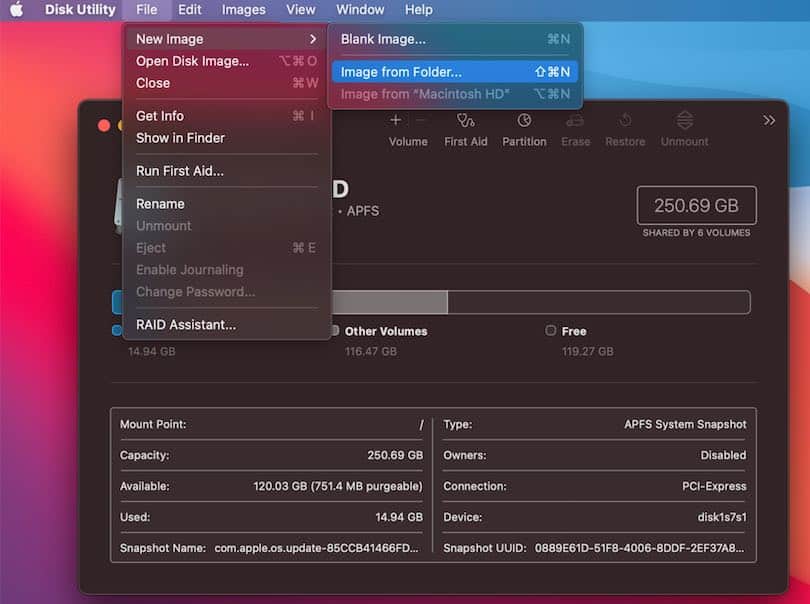
You certainly need a bootable DMG file for mounting it or for the use on a Virtualisation software. Moreover, some third-party DMGs are not compatible with Windows software like TransMac that helps you create a macOS 11 USB disk or DVD from a PC. So, we suggest you follow the below method to build the macOS Big Sur DMG.
- Firstly, make a macOS bootable USB disk –check our article for reference.
- Enable viewing of hidden files on your Mac.
- Open the USB drive, and copy all the macOS Big Sur files and folders to a new folder.
- Now, use Disk Utility to make a macOS 11 DMG file from this folder using the setting shown in the below screenshot.
- The DMG image appears on your Mac after the conversion.
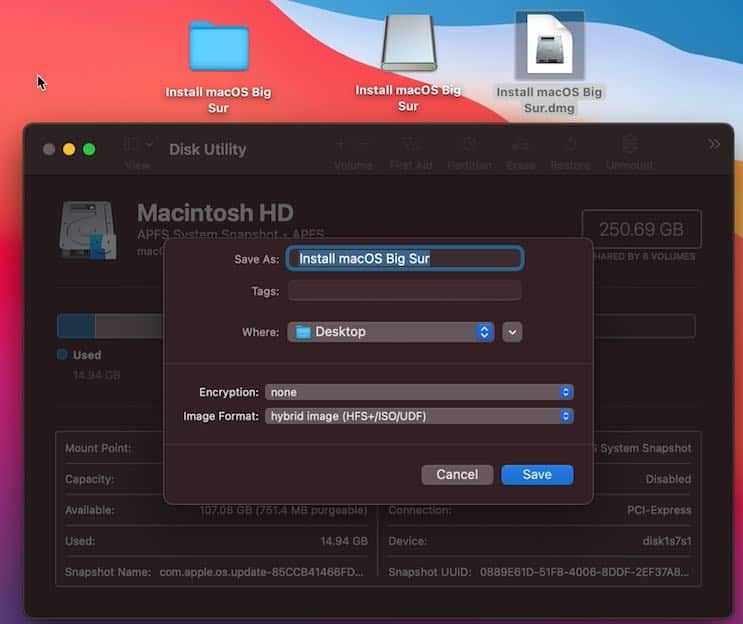
This disk image has boot files and folder architecture similar to a bootable macOS USB disk. It also works on a PC for Virtualisation and apps like TransMac. You can even fix a Mac that is not booting up for OS related issues. But we are not sure about M1 Macs compatibility with macOS Big Sur DMG made in this way.

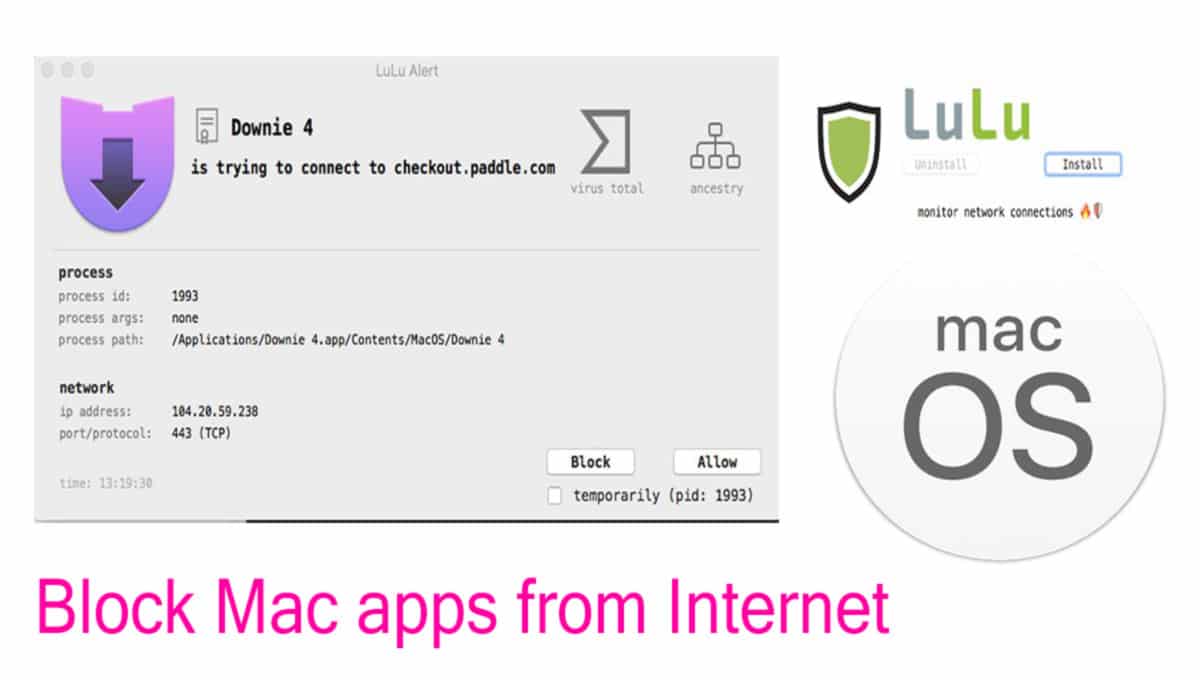
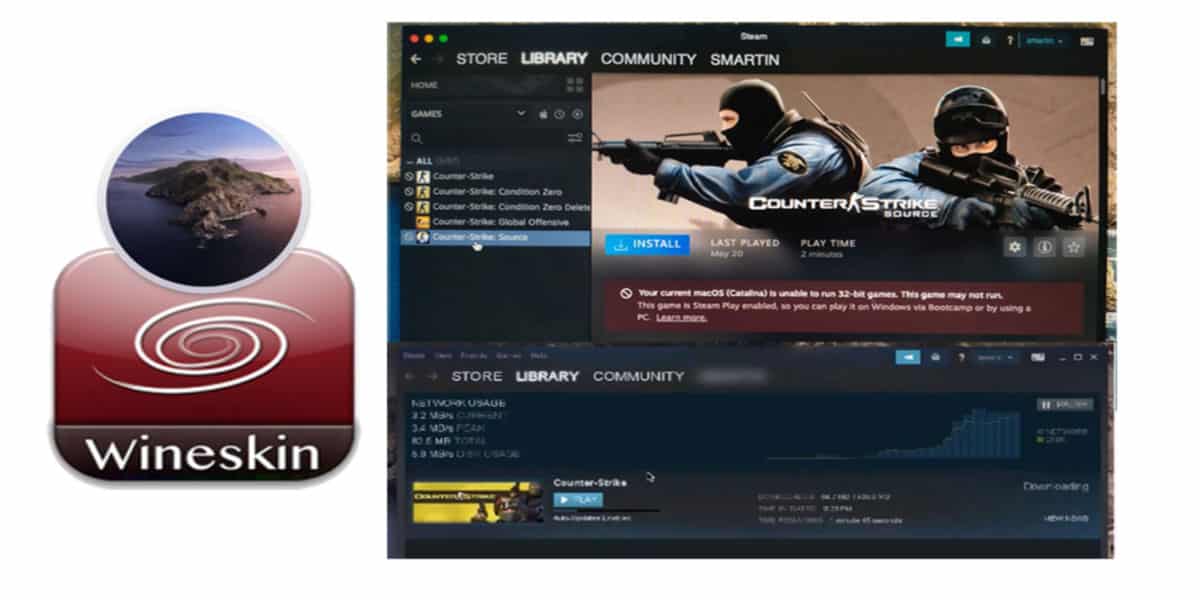
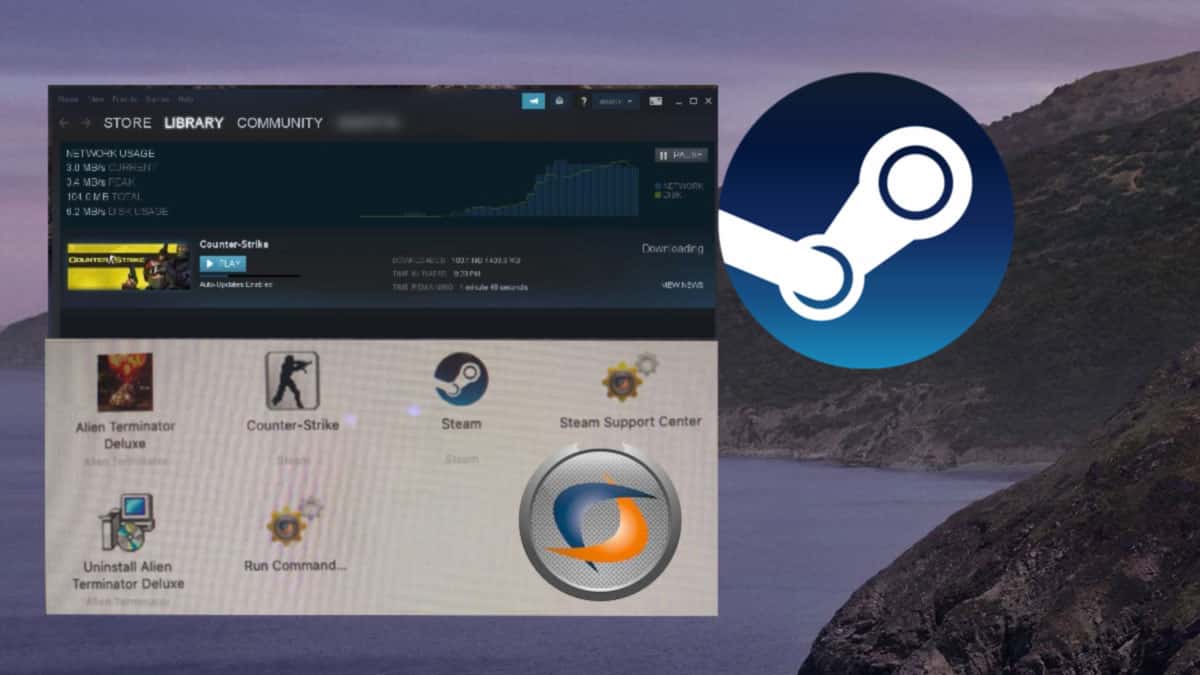
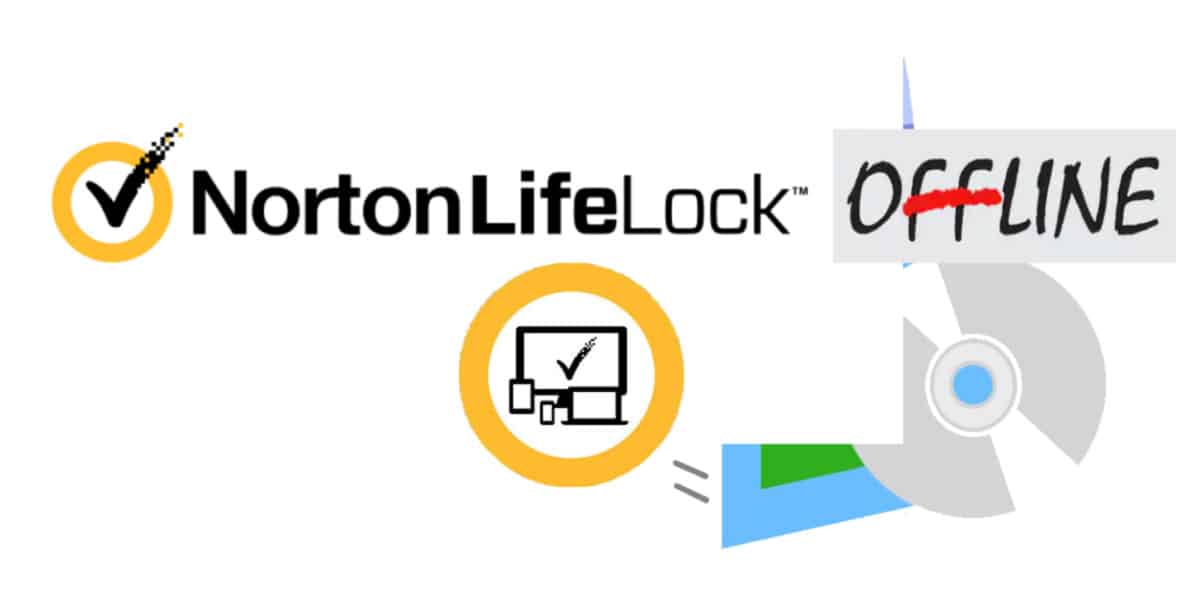
Forget my earlier comment– I still don’t know why I can’t download 11.6 from the regular app store, but I downloaded your .PKG installer in the hopes I could use it to create a USB installer. I watched the video and almost stopped because nothing seemed to apply to what I was seeking, but then I saw the part of just double-clicking your package to create the regular installer. Thanks–
Every time I try to download Big Sur 11.6 from the App Store, the version it shows me is 11.5.2. I have tried every day since 11.6 was released, no go. I need the 11.6 full installer to update my USB boot drive installer. If I use my current 11.5.2 USB installer, the first thing I’ll have to do is waste another 45+ minutes downloading and install the 11.6 update. I was hoping to be able to download it from here, but the InstallAssistant.pkg file you have cannot be used to make the USB installer.
Only 4-5 short years ago, I could use Casper/Jamf Pro to erase and re-image a complete MacBook Pro factory (or even customized) image in under 30 seconds via Thunderbolt cable. For enterprise deployments, that was amazing. Now, even with a fast USB drive, I’m looking at 30+ MINUTES to wipe and install the base install– that’s SIXTY TIMES as long. They call this progress? And if I can’t get the latest installer, as mentioned above it’s another 30-45 minutes to update after first boot.
If anyone knows why the 11.6 installer isn’t available in the app store, I would love to hear it. Thanks
You’re a complete buffoon! When people want the offline installer you should surely have the brain capacity to understand the need for a direct download link for the .dmg or a bloody ISO if you really had to.
Totally agree with you. Wasted my time, no use since I dont have Mac
I don’t have a Mac either so this article doesn’t mean no good also gosh man when will someone just explain how to extract the DMG from the PKG using a PC
Sorry for disappointing you. We can’t provide a direct link to the macOS Big Sur DMG file as it is illegal to do so.. Please understand.
I downloaded it on my macos high sierra and it was not working
What did you download? macOS High Sierra using gibMacOS?