Block outgoing internet connections on a Mac (macOS)
The built-in firewall on macOS is capable of blocking only the incoming network activity. What if you want to block outgoing internet connections made by apps like Photoshop on a Mac, that too for free? Here is a solution. Finally, good freeware firewall software can do that on a Mac; it’s called Lulu. This app works on the latest macOS versions like High Sierra, Catalina, Bigsur, Venture and even Sonoma.
Install a paid or freeware firewall app, such as Lulu, which provides custom program filtering to block specific apps from accessing the Internet on a Mac. After installation, disable all automatic rules and enable manual allowing/blocking. This will activate notification prompts whenever each macOS app attempts to connect to the internet. You can then decide whether to allow or block the program.
Check below to see how Lulu in action – you will get to know when there an outgoing internet activity on a Mac.
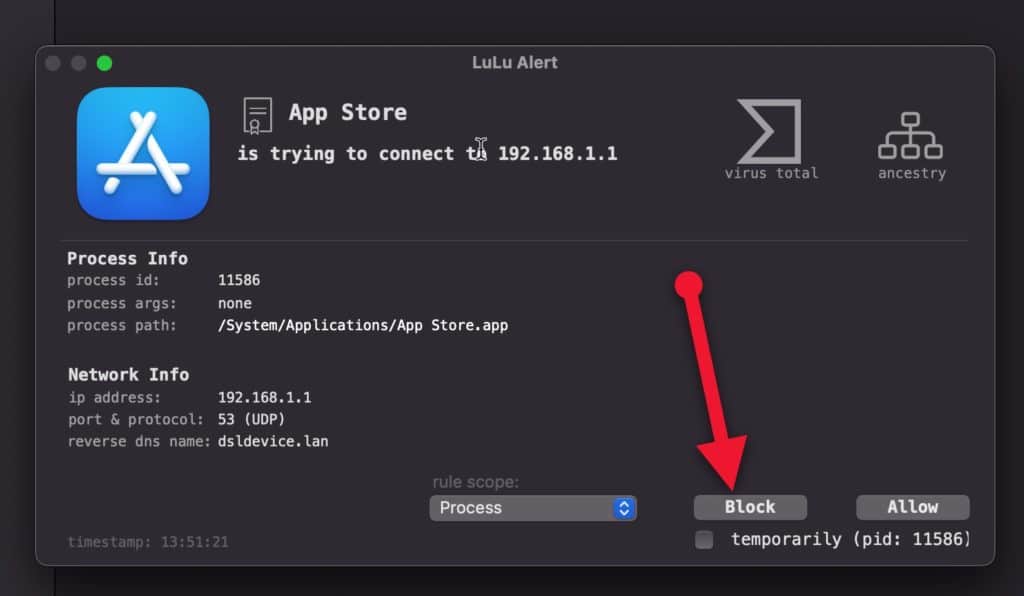
Block Mac (macOS) apps from accessing internet
Many people purchase Little snitch and Radio Silence for blocking Adobe CC apps like Photoshop from accessing the Internet. They assert that paying for a firewall program like Radio Silence (costs 9$) is much affordable than owning an Adobe license. We are against using a firewall for things like blocking macOS’s internet connections to activation servers of Adobe, FL Studio, or any other paid apps. But if you are looking for securing your Mac without spending some dollars, Lulu is the best open-source firewall application to protect your Mac now. Check out our review of Lulu and the way to download and install it on your Mac. We will also tell you how to use LuLu to block Mac apps and services from accessing the internet.
For macOS Big Sur 11 and up-to Sonoma, and Macs with Intel Chips there is a new version of the Lulu, download v2.5.1.
An antivirus alone can’t prevent emerging threats, botnets, and ransomware, which causes more damage to an internet-connected Mac. Now the good thing is that you can use Lulu and an Antivirus like Avast for the complete protection of your Mac. Lulu allows you to decide which all macOS apps can access the internet. It shows a notification (like in the screenshot above) whenever an app tries to connect to the internet, and you can choose to allow or block it. This way, it helps you stop malware and other unknown applications sending sensitive data to the internet.
How to block outgoing internet connections on a Mac using Lulu
These days many of the macOS apps (e.g., Adobe CC suite) can disable counterfeit installations through the internet. They have inbuilt tools to monitor the apps continuously and check them with their activation servers. If Adobe finds you are using their apps without a license, they can automatically tamper and deactivate the license if the app as network access.
While many people use firewall apps in macOS to block outgoing connections, it’s a fact that it can also be also used to step-up the security of a Mac. These days, cyber threats like ransomeware can infect Macs too; they can takeover the system if there is an open network access. It is possible since Mac’s inbuilt firewall cannot block outgoing connections. Hence, a free firewall like Lulu (or a paid one) is a must for the secure Mac user-experience.
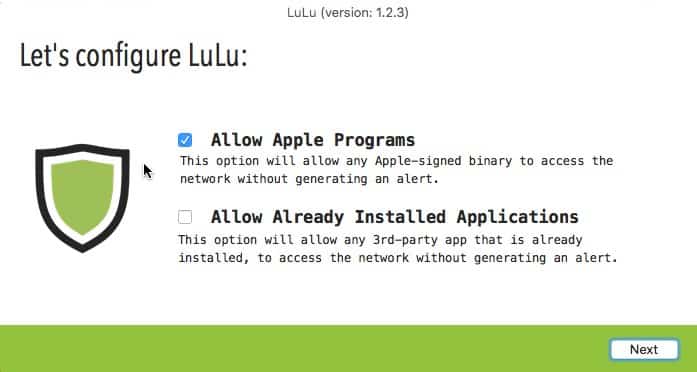
Configuring Lulu as your Mac’s default firewall to control outgoing app connections is very simple.
- Install the app from the above link and restart your Mac. When you restart, you will see the above screen.
- Tick the button to “Allow Apple programs” and untick the option to “Allow Already Installed Applications” and click Next.
- Now the Lulu icon will be added to the macOS menu bar; click on it to manage rules and preferences.
Lulu will notify you when an app starts sending external requests, just as shown in the first images on this page. All you need to stop outgoing connection on your Mac is to hit the “Block” button. This rule is added to Lulu’s settings, and you can edit or delete it later but right-clicking on the corresponding row.
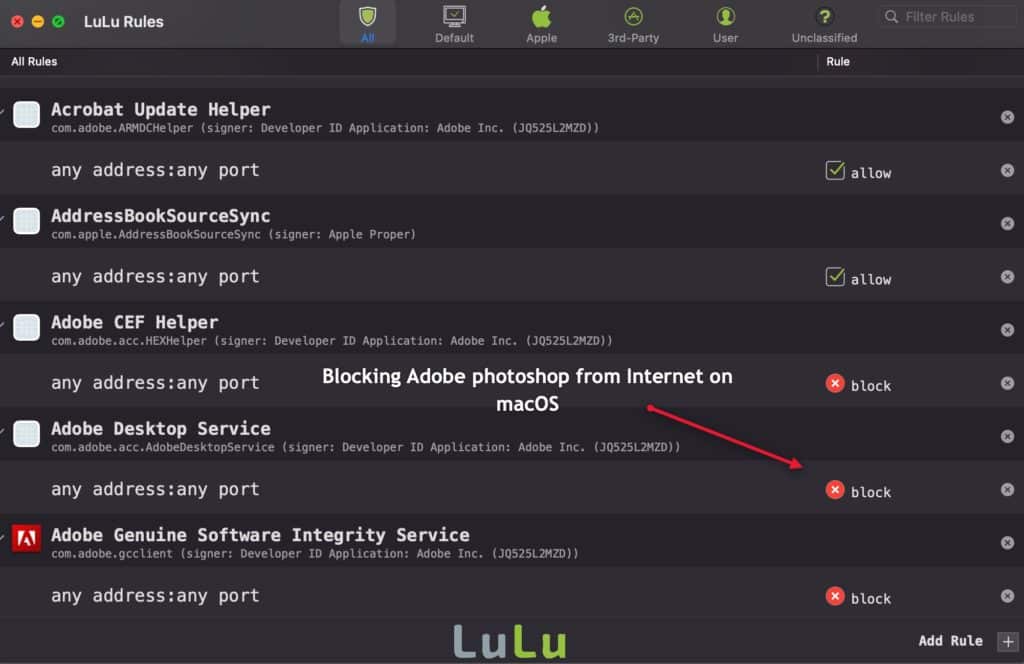
Another main advantage of Lulu is that you can check the threat level of all apps that makes outgoing connections with the VirusTotal database. Click on the VirusTotal icon when you see the outgoing connection notification; it does a live scan and tells you the result. This feature allows you to confirm whether the app making the internet connection is malware or not.
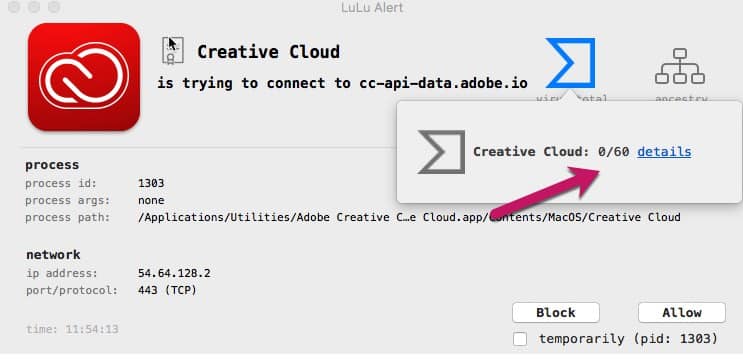
Lulu is an open-source app for the Mac. Its source code is available on Github— so anyone can audit the application’s security status if they are concerned. However, open-source apps have its disadvantage too. If there are any loopholes within the code, malware creators can use it to target the Lulu app’s computers. So if you are using Lulu, always use the latest version. You can check and update it from the preferences menu.
Alternative free firewall for old macOS versions: TCPBlock
TCPBlock was one of the reliable free firewall apps for the macOS in the past. Although it’s the interface is confusing for the users, it did work in old macOS versions. The app is outdated for use in new-age computers. However, if your Mac runs macOS 10.11 EL Capitan, and below, you may consider TCPBlock (click here) for blocking outgoing connections.
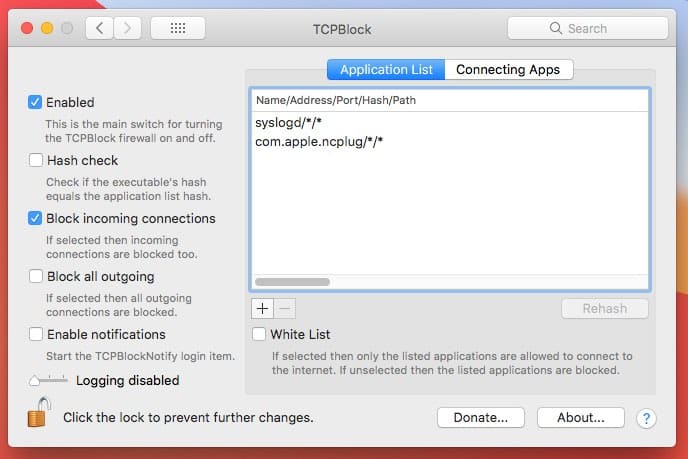
TCP block also has a notification system to let you know about the outgoing internet activity. But the alerts appear in the macOS notification area if you enable the option in settings. TCPBlock is not as interactive as the Lulu and you have to adjust many settings manually. But those who are using old Macs have a very few choices in the free category, and TCPBlock is best among them.


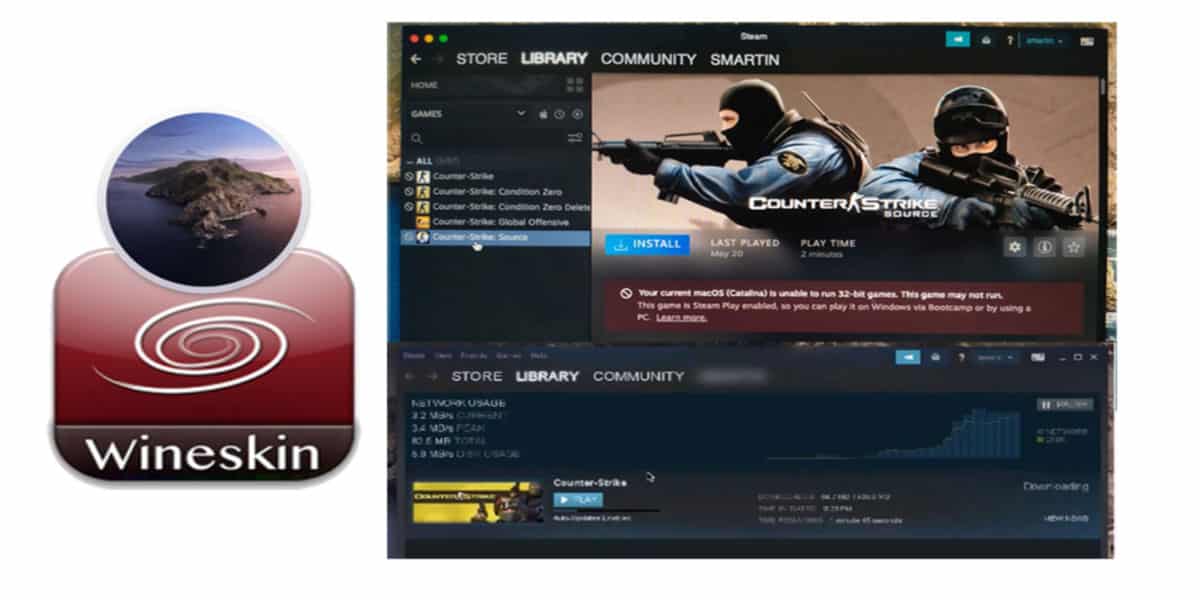
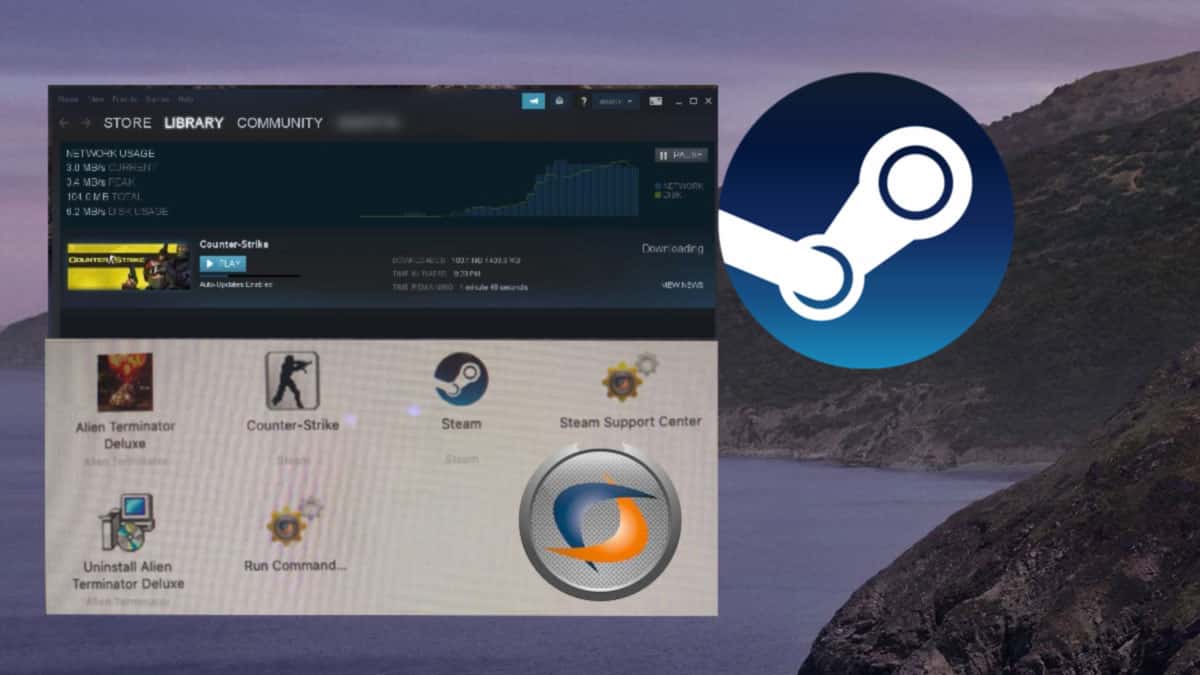
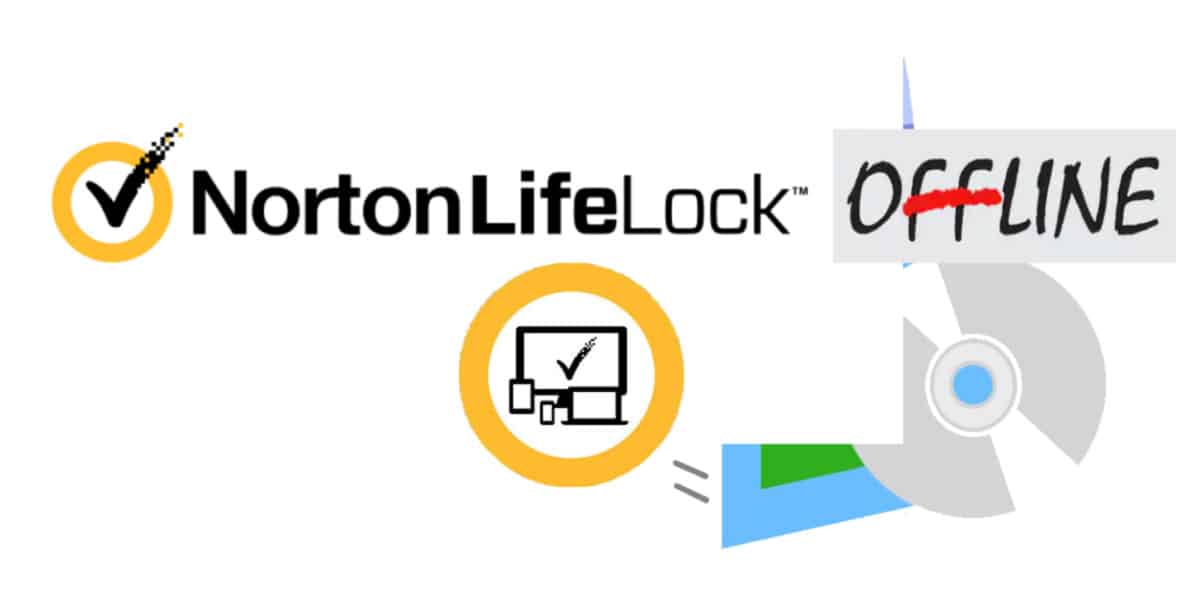
If you’re going to link the “official website” link the official website. Don’t embed the download into the “official website” link.
it doesn’t work on Monterey, i hope its not a virus
It does work. Update to the latest version of Lulu 2.4.1 for macOS Monterey.
Lulu seems to work fine, and I am very pleased with it. But since I installed it Safari takes ages to load a page. In the end the page appears, but it can even take a minute to load. (That’s how things worked 20 years ago :-).)
I might have blocked something I shouldn’t, but I’m not aware of that.
Hope to find a solution. Any help?
yeheeee 100%working.. thank u`
Thanks it works for blocking outgoing connections!