This version of macOS [10.15.5 or 10.14.6] cannot be installed on this computer
Some might see an error “This version of macOS 10.15.5 (Catalina) 10.14.6 (Mojave) cannot be installed on this computer” while downloading OS updates from the Mac app store. It happens because of the new hardware requirement for macOS versions after Mojave. Your Mac needs to be a Mid-2012 or higher model to be eligible for downloading macOS 10.14 and 10.15 from the App store. As per Apple, the GPU of the Mac needs Metal support to be able to benefit from the new graphics capabilities, and this is the reason for many devices not getting the updates. Read more if you want to learn about the options to bypass this message in the Mac App Store, without upgrading the hardware.

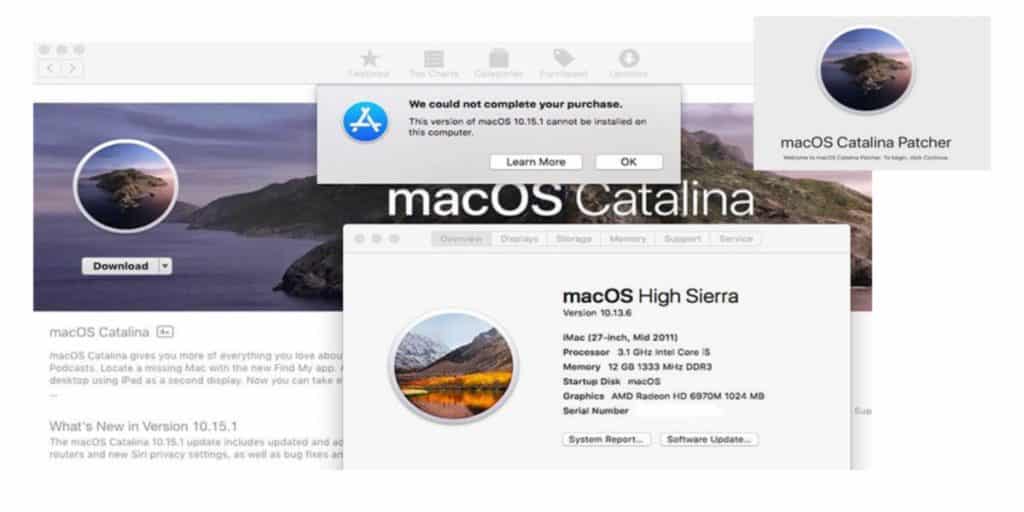
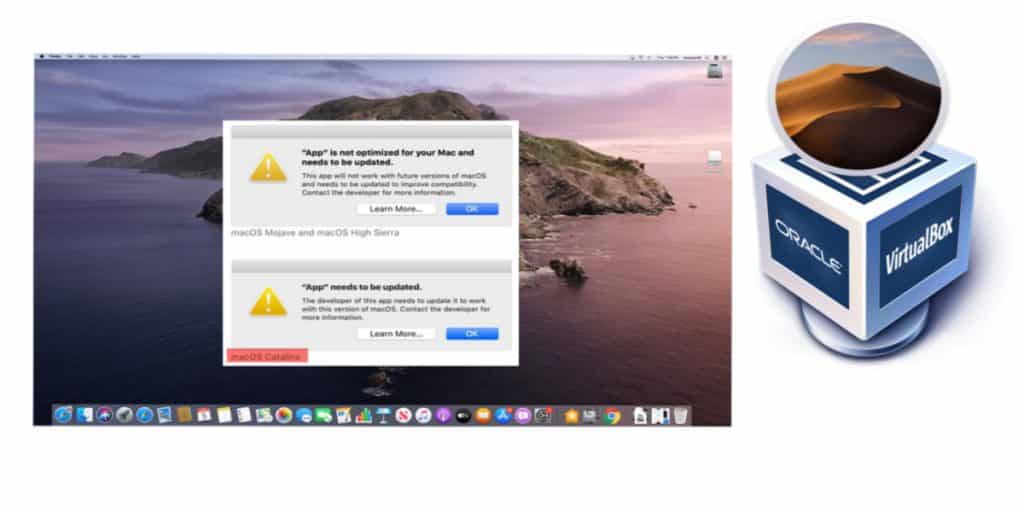
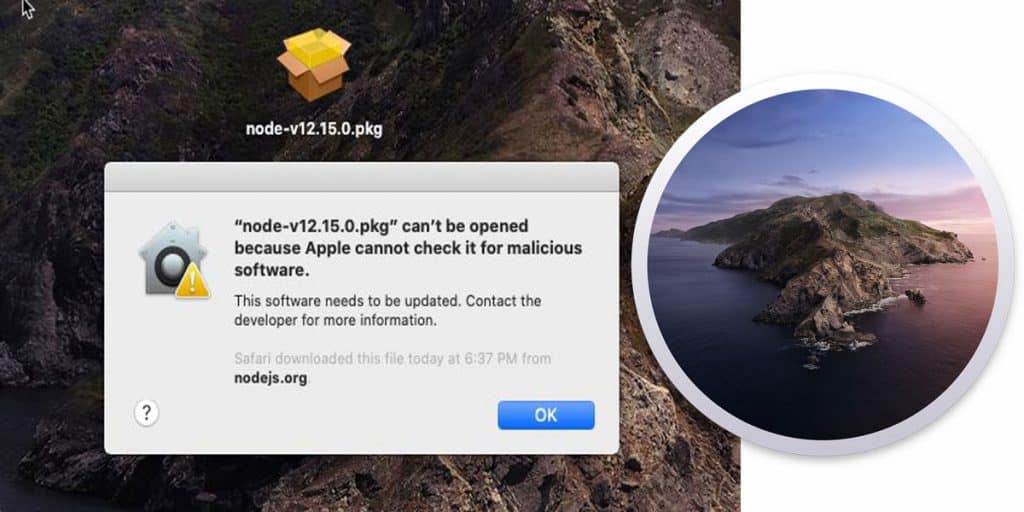
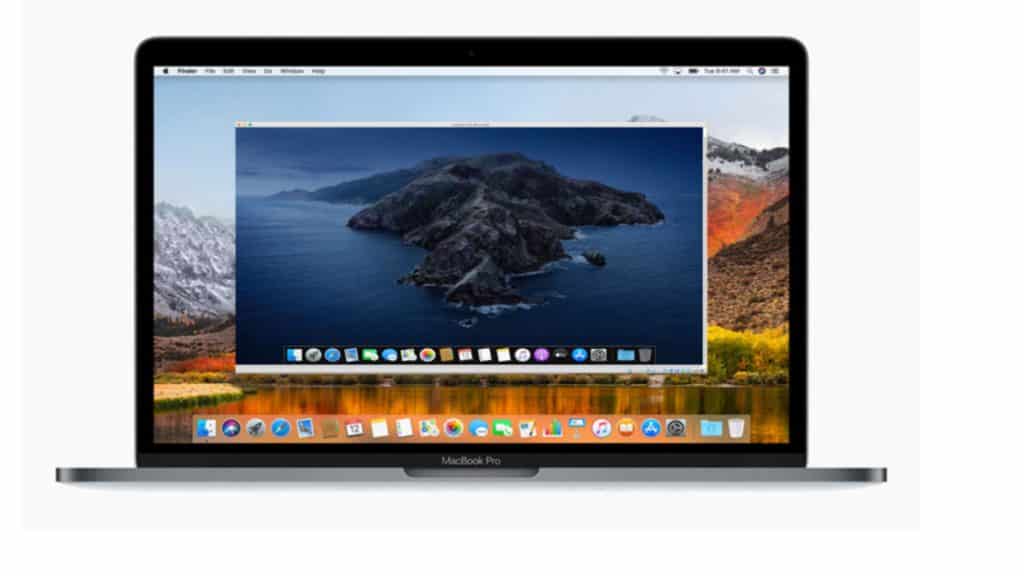
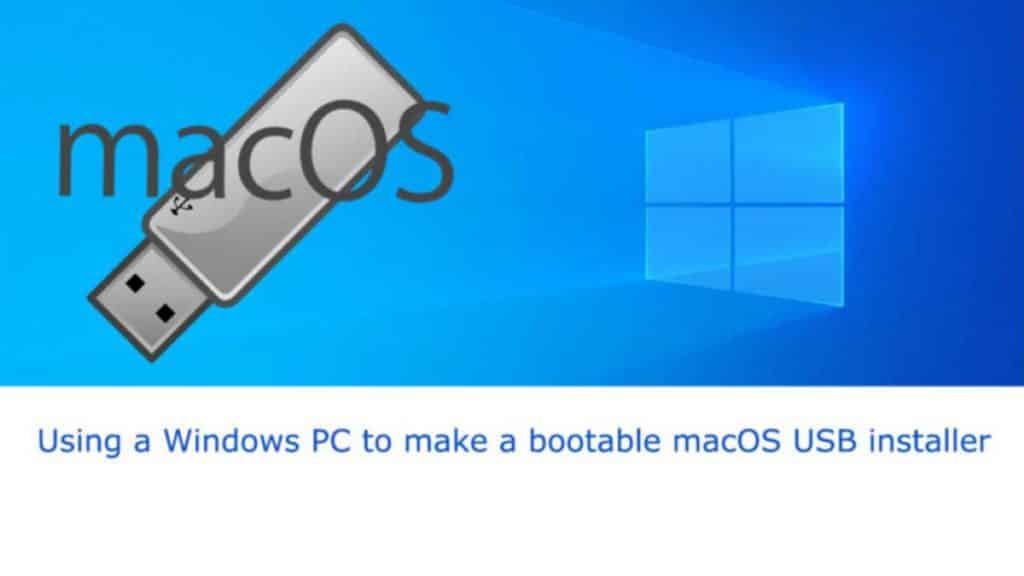
![Download macOS installer [DMG]](https://www.winytips.com/wp-content/uploads/2020/01/Download-macOS-installer-DMG-1024x512.jpg)