Some might see an error “This version of macOS 10.15.5 (Catalina) 10.14.6 (Mojave) cannot be installed on this computer” while downloading OS updates from the Mac app store. It happens because of the new hardware requirement for macOS versions after Mojave. Your Mac needs to be a Mid-2012 or higher model to be eligible for downloading macOS 10.14 and 10.15 from the App store. As per Apple, the GPU of the Mac needs Metal support to be able to benefit from the new graphics capabilities, and this is the reason for many devices not getting the updates. Read more if you want to learn about the options to bypass this message in the Mac App Store, without upgrading the hardware.
This version of macOS cannot be installed: Catalina (10.15) & Mojave (10.14)
Apple usually supports their devices with software updates for many years. And this is the reason why I have upgraded my iMac mid-2011 model with SSD disc and paid for a graphics card replacement in 2018. So it a big let down for me when Apple announced their decision on Mojave requirements. Apple has a history of limiting features like Continuity, Handoff, etc. to specific Mac models. They could have gone in this way, disabling access to apps and services that needs Metal APIs.
So if I download Catalina or Mojave on an unsupported device, I get “this version of macOS 10.15.5 cannot be installed on this computer” message. The easiest way to fix this issue is upgrading the Mac to one from this list. But this is not possible for many people, considering the cost of Apple devices in these days. So whats next? Let’s check the options to install Catalina and Mojave on unsupported Macs.
Steps to fix “this version of macOS (10.15.5 or 10.14.16) cannot be installed on this computer” error
My mid-2011 iMac, which has the specification you see above, is not compatible with macOS Mojave or Catalina. And because of this, I can’t download both these OS updates from the App store. The installer will show the same message even if you manage to download macOS from an internet source. So that means you can’t do anything about it unless you bypass Apple’s security settings for installation.
Dosdude’s macOS Catalina or Mojave patcher (download) is third-party software that offers you some help in this regard. It allows you to install macOS Catalina and Mojave on a few more unsupported Macs, but not all. Unfortunately, my iMac, which is a 2011 model, has limited compatibility with Catalina patcher as it has an AMD graphics in the 6xxxx series. For me, the situation is like, you can upgrade to the Catalina, but you can’t use the graphics card. Yes, I did a test with mid-2011 iMac for the sake of making a video you see at the end of this page.
If your devices have a supported AMD or NVIDIA card, follow this tutorial on installing macOS Catalina and Mojave on unsupported Macs. It works like a charm.
Step 1: Download macOS Catalina (10.15.5) or Mojave (10.14.6) to your Mac running High Sierra.
Install the patcher app for Mojave or Catalina to download the OS to a suitable location. (Credits: dosdude1.com)
Step 2: Once the OS gets downloaded, make a bootable USB disk with the patched macOS Mojave or Catalina installer.
Press on “Create a bootable installer” and select the target disk from the list shown on the screen.
Step 3: Make a partition for macOS Catalina 10.15.5/Mojave 10.14.6 on your existing hard disk.
You may use the Disk Utility app for creating the new APFS partition of the desired size.
Step 4: Reboot your Mac and press on the Option/Alt key to see the boot menu. Select the macOS Base system (the Catalina/Mojave icon).
Now you will see a macOS Utilities window as shown above. Press on Reinstall macOS, and select the Catalina disk we created instep 3.
Step 5: Wait for the installer to finish setting up macOS Catalina/Mojave on your system.
One you are on the desktop, allow the Patch Updater app to install any additional software, and then restart.
Step 6: Again, choose to boot from the Base system, and click on ‘macOS Post Install‘ when you see the disk utility icon.
This option installs a set of drivers and patches to your existing macOS Catalina/Mojave disk, and make the installation more stable and functional.
From this point, you can use the Catalina on your unsupported Mac, along with High Sierra.
[embedyt] https://www.youtube.com/watch?v=I9RNZtCKQ7o[/embedyt]
Watch the above video if you need further clarification on the steps for fixing “This version of macOS cannot be installed” issue in the App Store.
Alternative to run macOS Catalina/Mojave on unsupported Mac
The above method completely solves “macOS could not be installed” error in a few unsupported Mac models. However, as I explained earlier, the disadvantage is that it is not fully compatible with iMac 2011, and systems with certain versions of AMD GPU.
The unsupported Mac may be stable for web browsing and other basic tasks. However, you may need to rely on the High Sierra installation for playing movies and games. In that case, you may also consider installing macOS Catalina on Virtualbox running inside a High Sierra host.

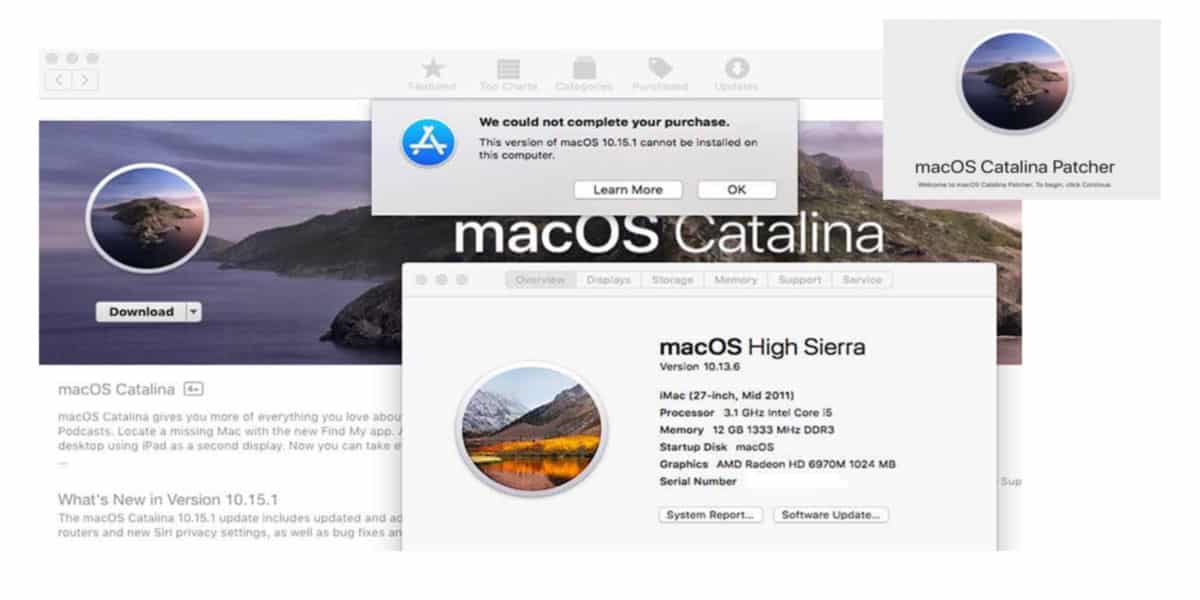
![This version of macOS [10.15.1 or 10.14.6] cannot be installed on this computer](https://www.winytips.com/wp-content/uploads/2019/10/This-version-of-macOS-10.15.1-or-10.14.6-cannot-be-installed-on-this-computer.jpg)
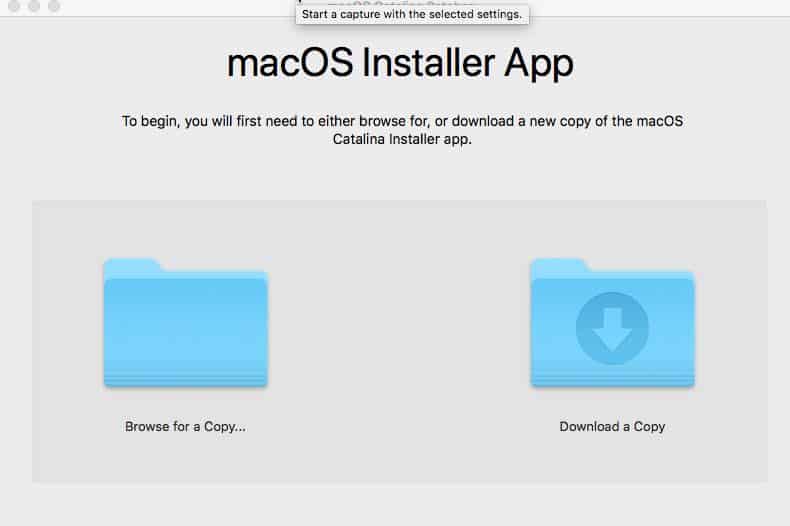
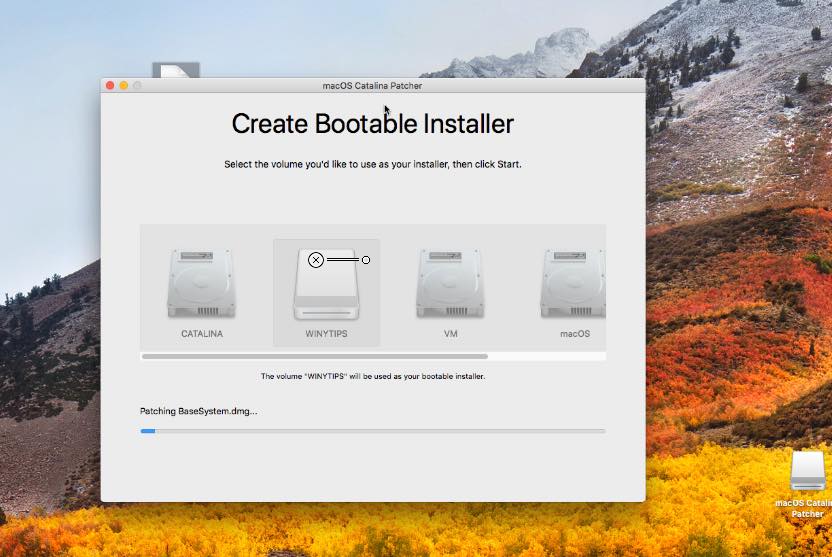
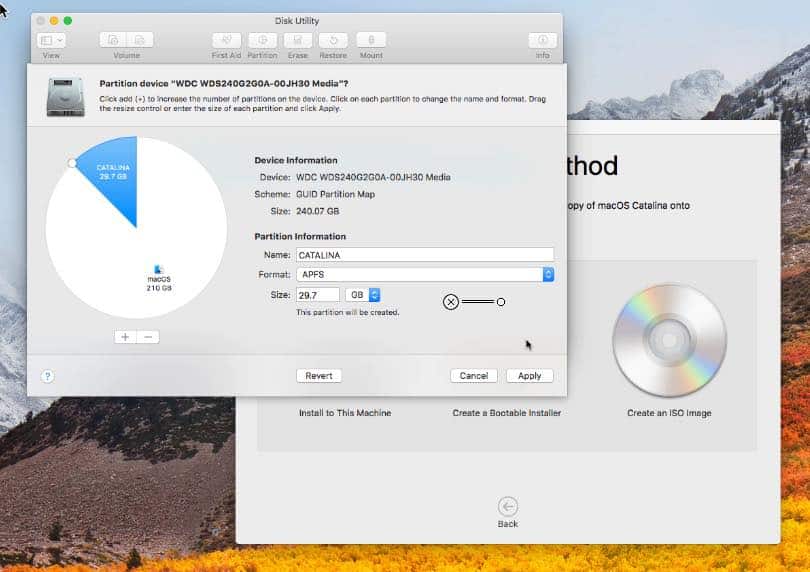
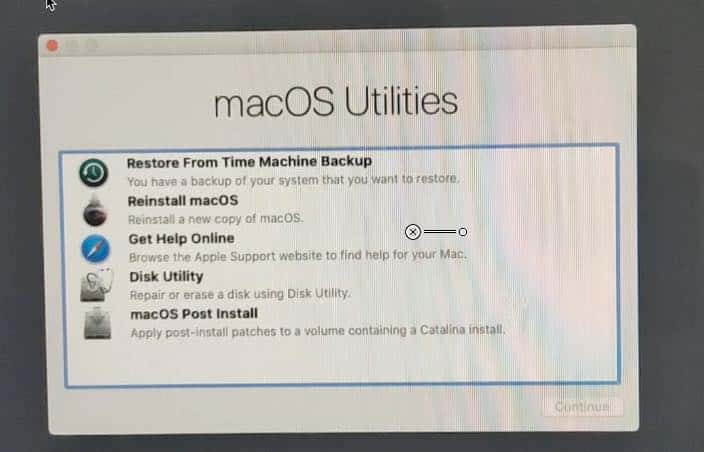
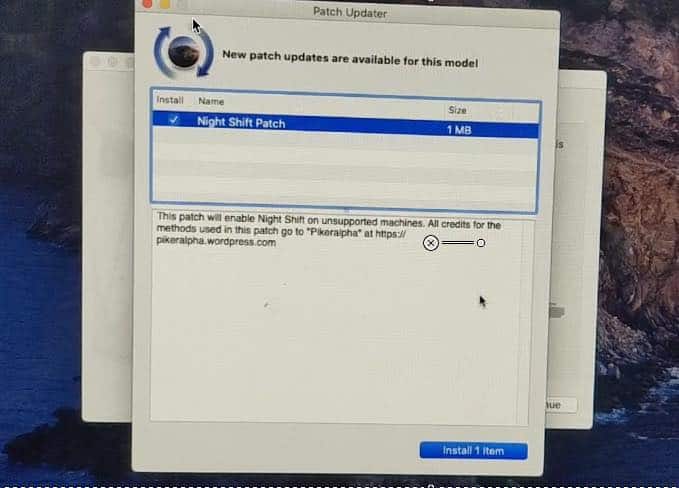
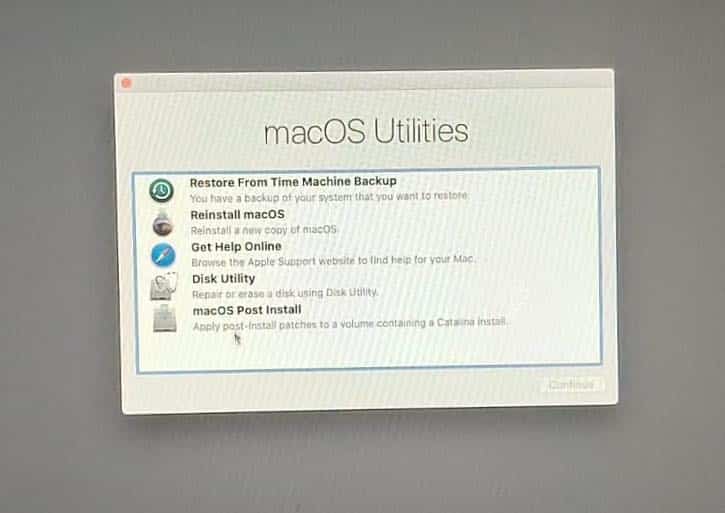
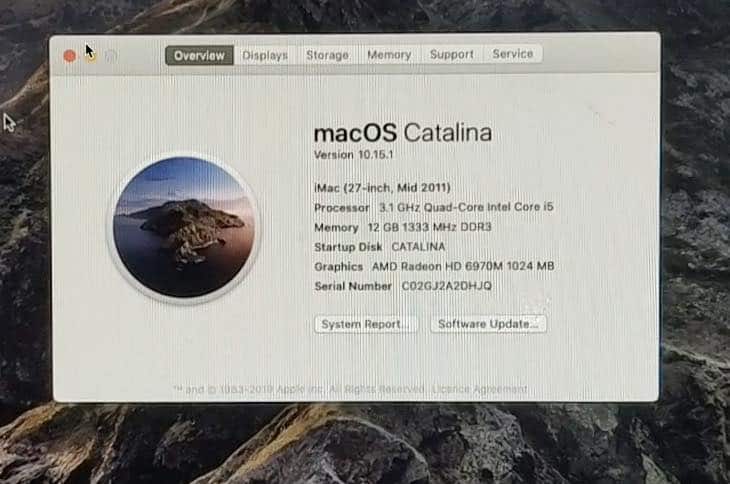
![This version of macOS [10.15.5 or 10.14.6] cannot be installed on this computer](https://www.winytips.com/wp-content/uploads/thumbs_dir/This-version-of-macOS-10.15-cannot-be-installed-oqd64nblgvnn2x1upc77mrkbz9hb3qeoaextnsal4q.jpg)

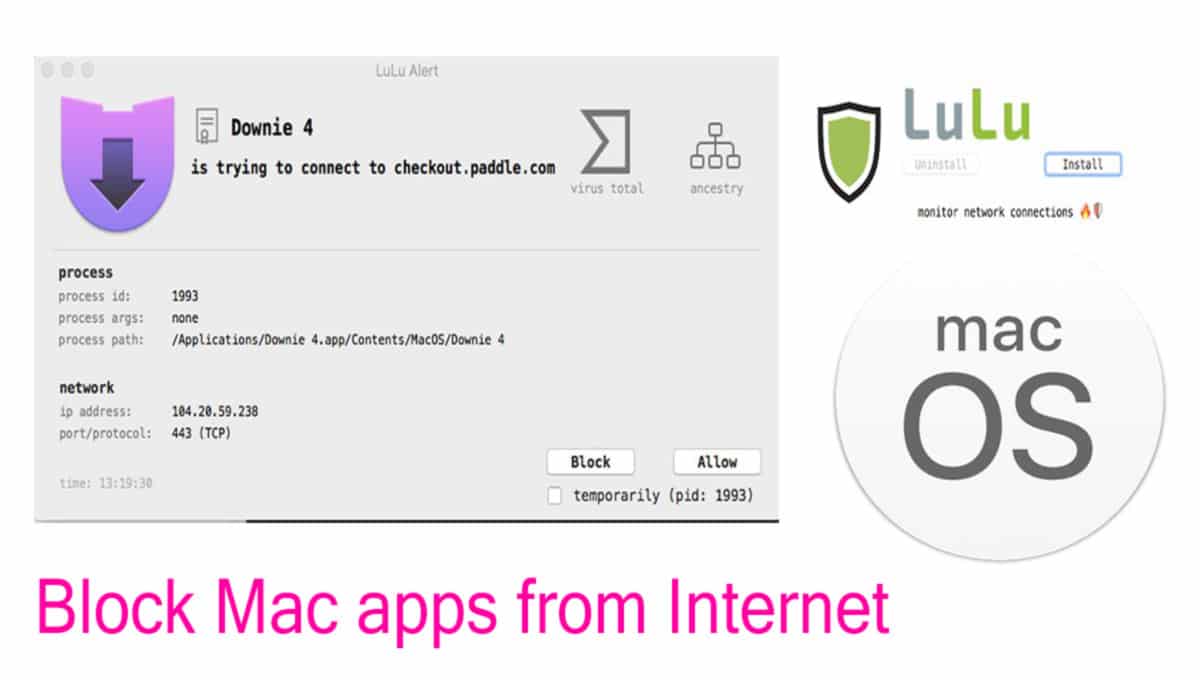
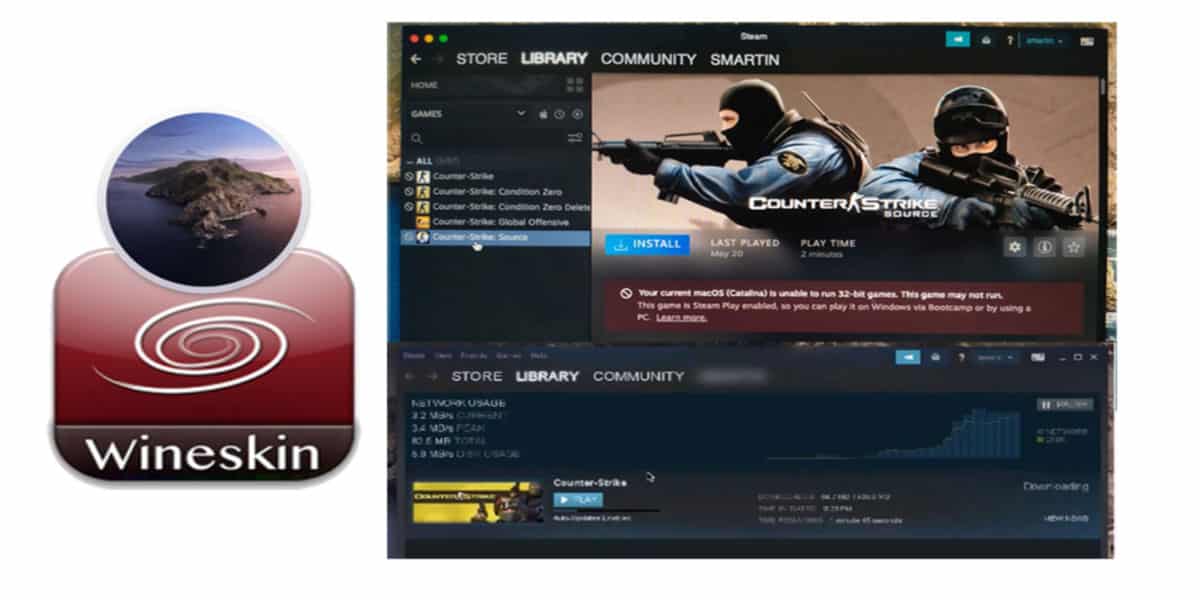
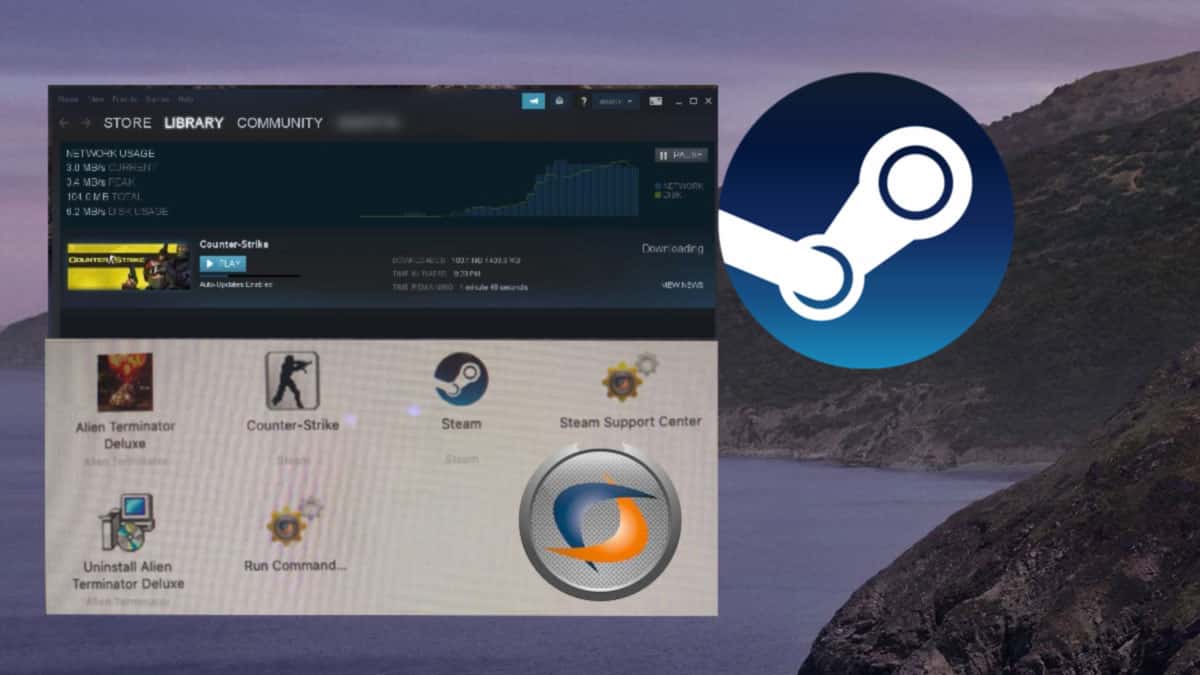
I got mine to work but it happened differently for me. A restart was needed in order to complete the patch install of Mojave on my Macbook Pro. However, it would not boot after that. I simply force shut down my Macbook again and held the Options key so that I can choose my bootable drive. From there, I was able to select post-install and I was able to select all of the necessary patches for my macbook model (note: I still have not accessed my desktop).
After reboot, it got stuck on the Apple logo when attempting to start Mojave (it took the loading bar about 40min to fully fill up until I realized it isn’t going anywhere).
I simply forced shut down again and it started up normally.
Thank you for this!
Can I download and use iMovie if I do this? My graphics says intel HD 3000 512mb if that helps also. Thanks I really need the upgrade for iMovie for my purposes. or should I do the other option of virtual Thanks