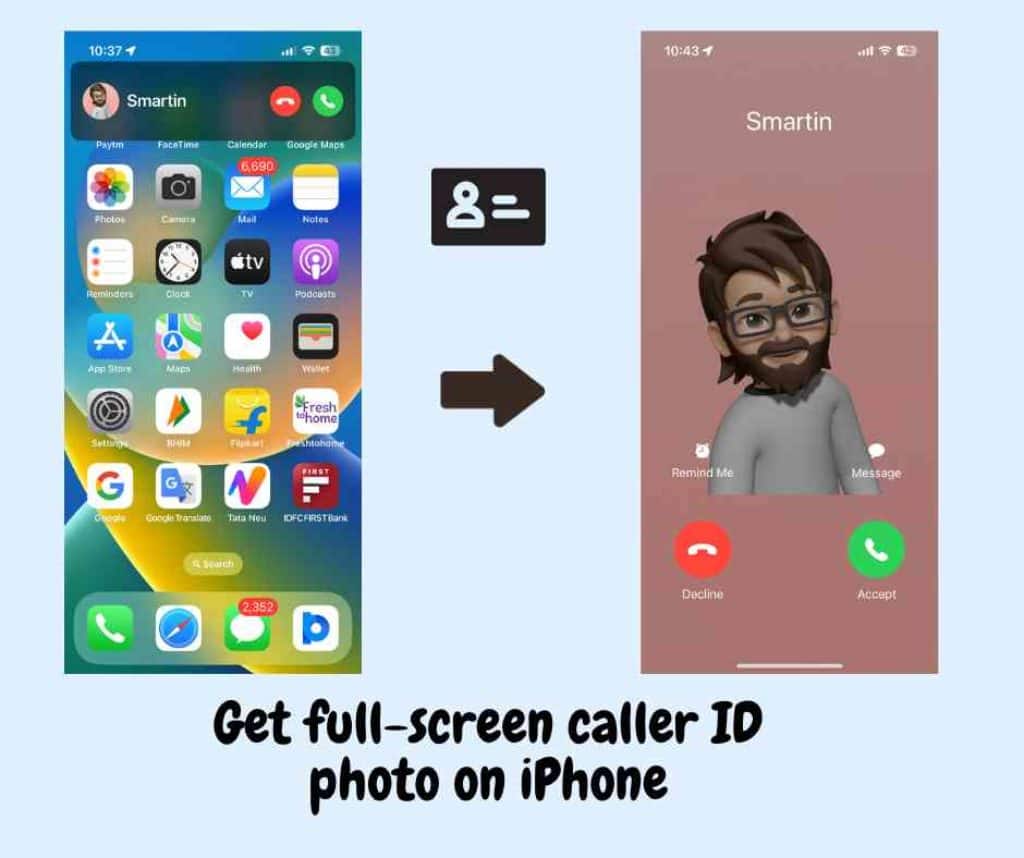Convert macOS Installer .app to bootable .dmg or .iso image
Apple distributes the macOS and apps through the Mac App store ever since the platform’s launch on the Mac OS X Lion. They have a direct download link for newer and older macOS versions in PKG & DMG formats. But when you download from the App Store, the macOS installer has a .app extension. The app version of the macOS install package doesn’t have some properties of the DMG version. It is similar to DMG’s when you consider the ability to pack multiple files as an archive. However, we can’t mount the macOS app installer or use it for making bootable macOS USB on Windows or Linux. But if you want, you can make macOS DMG or ISO from the Install macOS app downloaded from the App Store. This article explains a simple method to convert the macOS installer to bootable .DMG and ISO in a Mac